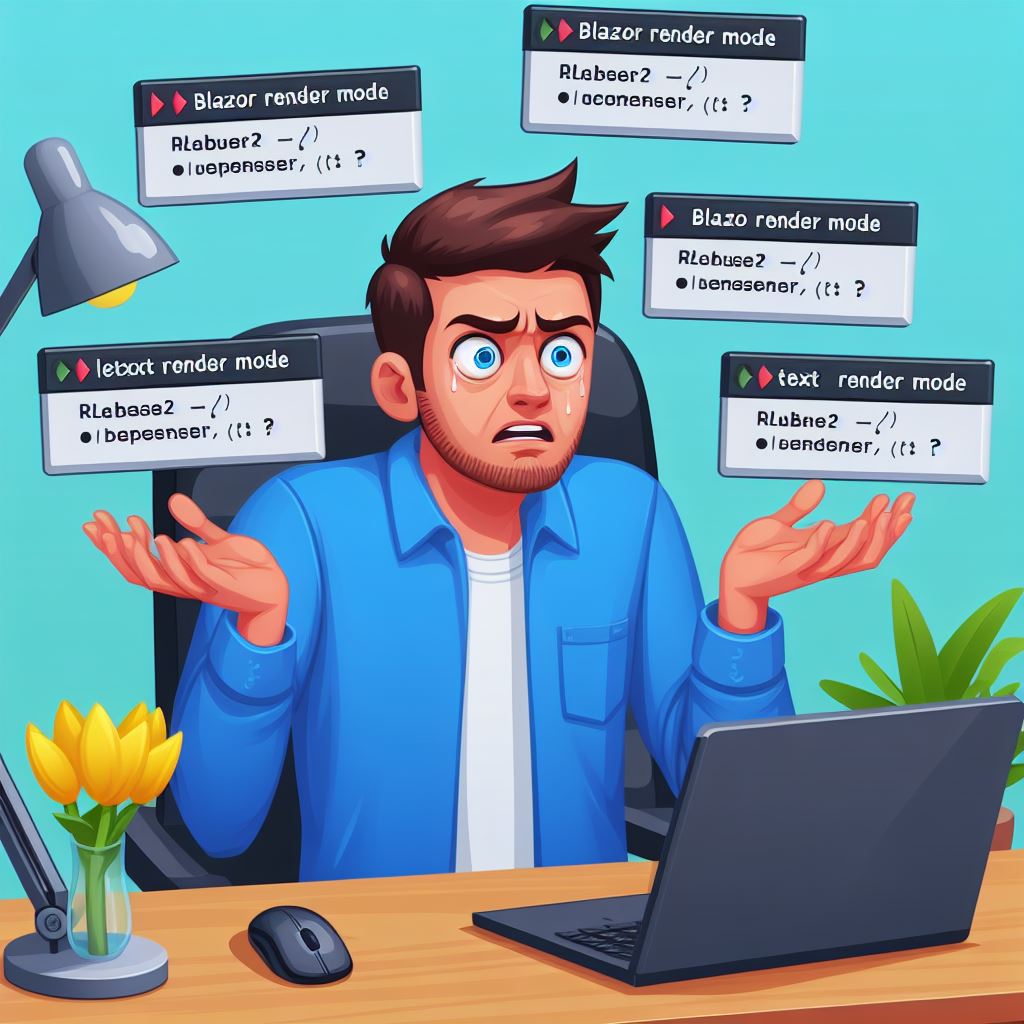
Blazor is a framework for building interactive web UIs using C#. It allows developers to create single-page applications (SPAs) with C# instead of Javascript. Blazor offers different rendering modes that determine where and how the UI components are processed:
- Static: Renders components on the server during build time, resulting in fully pre-rendered HTML. Ideal for simple, non-interactive pages for fast initial load.
- Interactive Server (Blazor Server): Renders components on the server in response to user interactions. Updates are sent to the client through a WebSocket connection. Good for complex, dynamic UIs with a server-centric architecture.
- Interactive WebAssembly (Blazor WebAssembly): Renders components on the client-side using WebAssembly. Offers a more responsive experience but requires downloading the WebAssembly runtime first.
Additionally, with .NET 8, Blazor introduces an Auto mode that leverages both server and client rendering. It starts with interactive server-side rendering for the initial load and then switches to client-side WebAssembly for subsequent interactions. This provides a balance between initial load time and interactivity.
Exploring Blazor Rendering Modes
1. Static:
- Where: Renders components on the server during build time.
- Benefits:
- Fastest initial load time as the HTML is pre-rendered.
- Ideal for simple, non-interactive content like landing pages or blog posts.
- Drawbacks:
- Limited interactivity.
- Updates require a full page refresh.
2. Interactive Server (Blazor Server):
- Where: Renders components on the server in response to user interactions. Updates are sent to the client through a WebSocket connection.
- Benefits:
- Good for complex, dynamic UIs with a server-centric architecture.
- Easier development as logic resides on the server (C# code).
- Drawbacks:
- Can have slightly slower responsiveness compared to client-side rendering due to round trips to the server.
- Relies on a stable server connection.
3. Interactive WebAssembly (Blazor WebAssembly):
- Where: Renders components on the client-side using WebAssembly, a compiled version of .NET code that runs in the browser.
- Benefits:
- Highly responsive user experience due to client-side processing.
- Works offline after initial download.
- Drawbacks:
- Slower initial load time due to downloading and compiling the WebAssembly bundle.
- Development can be more complex as some functionalities require additional considerations for client-side execution.
4. Interactive Auto (Introduced in .NET 8):
- Where: Leverages both server and client rendering for an optimal experience.
- Benefits:
- Provides a balance between initial load time and interactivity.
- Starts with interactive server-side rendering on the first visit.
- Switches to client-side WebAssembly rendering for subsequent interactions, improving responsiveness.
- Drawbacks:
- Requires additional configuration compared to simpler modes.
Introducing the Blazor Rendering Modes Cheat Sheet
Being uncertain about which render modes would effectively function together, my team and I embarked on a thorough examination, testing all possible combinations of render modes, particularly when components are nested. After extensive testing, we’re excited to share the comprehensive results with you
| Component at Client side | Component at Server side | Parent component mode | Child component mode | is working |
|---|---|---|---|---|
| yes | SSR | Interactive Server | yes | |
| yes | SSR | Interactive WebAssembly | yes | |
| yes | SSR | Interactive Auto | yes | |
| yes | Interactive Server | Interactive Server | yes | |
| yes | Interactive Server | Interactive Auto | yes | |
| yes | Interactive Server | Interactive WebAssembly | no | |
| yes | Interactive WebAssembly | Interactive Server | no | |
| yes | Interactive WebAssembly | Interactive WebAssembly | no | |
| yes | Interactive WebAssembly | Interactive Auto | no | |
| yes | Interactive Auto | Interactive Server | no | |
| yes | Interactive Auto | Interactive WebAssembly | no | |
| yes | Interactive Auto | Interactive Auto | no | |
| yes | SSR | Interactive Server | yes | |
| yes | SSR | Interactive WebAssembly | yes | |
| yes | SSR | Interactive Auto | yes | |
| yes | Interactive Server | Interactive Server | yes | |
| yes | Interactive Server | Interactive Auto | yes | |
| yes | Interactive Server | Interactive WebAssembly | no | |
| yes | Interactive WebAssembly | Interactive Server | no | |
| yes | Interactive WebAssembly | Interactive Auto | yes | |
| yes | Interactive WebAssembly | Interactive WebAssembly | yes | |
| yes | Interactive Auto | Interactive Server | yes | |
| yes | Interactive Auto | Interactive WebAssembly | yes | |
| yes | Interactive Auto | Interactive Auto | yes |